AveTemp — the program for reducing CPU heat

How it works
AveTemp is a free program that uses the LibreHardwareMonitorLib. With library help, it:
- Collects CPU temperature and TDP data.
- It looks to see if there is an increased load or if the processor is idle.
- If there is a load, it increases the CPU frequencies. If there is no load, it decreases it.
Therefore, at idle time the temperature and noise from cooling the computer is lower, but in the presence of heavy tasks processor starts working at full power.
Technically, the program only changes the settings of the Windows power plan depending on the load. No system calls other than getting data from the registry about what theme is currently installed in the system are used.
The source code is available on Github, so you can build the program yourself.

Download and setup AveTemp
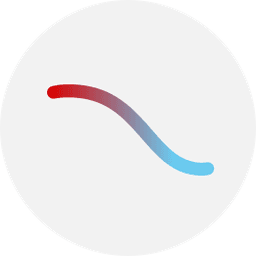
It will reduce temps and noise in idle

Under load, it will turn on the turbo
Why it's needed
Now manufacturers are putting processors in laptops with excessive performance: 4, 6 or more high-performance cores with high frequency.
This is good for heavy workloads such as games or video rendering, increased responsiveness of the laptop. However, it also causes the processor to heat up and turn on the cooler for any reason, even when opening a browser.
Overheating and noise can be avoided by manually lowering the processor's operating frequencies. For really time-consuming tasks, however, you have to manually raise them back up as well. This is inconvenient.
AveTemp automates this routine and increases productivity when you need it.
Features
- Continuous monitoring temperature and TDP of CPU
- Collecting and showing min, max and current temps and TDP states
- Collecting and showing average scores for 1, 5, 15, 60 minutes and 24 hours
- Automatic adjust CPU performance state and CPU Turbo mode. Also, you can setup preferred CPU load threshold, Turbo modes and CPU states or disable it at all
- Autostart on user logon
- Two languages - Russian and English.
- Automatic changing the color of tray font for dark and light Windows mode. It's checking on AveTemp restart and every 5 minutes
- Low CPU usage. For Ryzen 4600H it's < 1% on the peak, most of the time — 0.01%
A complete list of changes and functionality from version to version can be found here — list of changes.
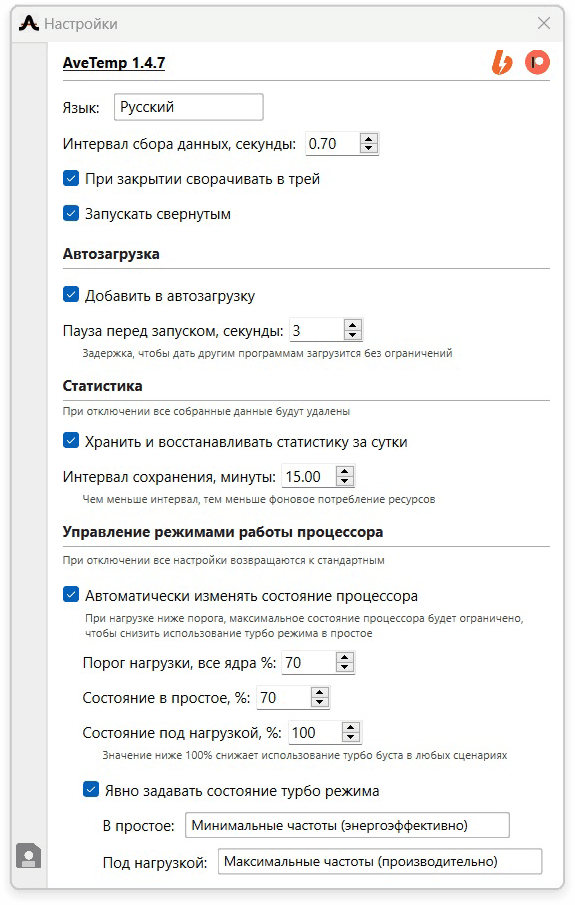
How to use
First, download AveTemp. After that, run it and the main window of the program will open. To configure, click on the gear icon in the lower left corner.
There are basic settings such as language, autorun, minimize to tray and so on. If you're not interested in controlling CPU modes, that's enough.
To configure the CPU operation modes, activate the «Automatically change processor state» checkbox. Next, set the load threshold. For example, for a 6-core Ryzen, the optimal value is 70%.
This will mean that as long as the processor is loaded at less than 70% of its current, allowed frequency, it will run at a reduced frequency.
Next, set the maximum target condition for the idle state. It is also counted from the base frequency. For Ryzen 4600H it is 3000 MHz. For example, 50% will mean that the maximum frequency the processor will use is 1500 MHz.
And, finally, set the condition under load. This is the state the processor will switch to when the load threshold is exceeded.
Usually it is enough, but on some laptops this kind of frequency control is disabled. Then you can activate the checkbox «Explicitly set the state of turbo mode» and select the desired modes, similar to the percentages above.
How to get in touch?
I would be glad to get any feedback: about bugs, suggestions for improvement, help in development and testing data.
The list of current tasks is available at Github. If you have an account, feel free to create new tasks or comment on old ones.
Or write me through the form, I regularly check my mail, so I will answer within 1-2 days.
Road Map
The current version is a test release. It is necessary first of all to understand whether it is necessary to develop it further or it is enough as it is now.
I really want to continue to develop and I have a plan, it is marked next to it. I really like the idea of making a convenient and useful program, as it primarily benefits me.
However, I know that my vision may not be entirely correct, so I will be happy to get any feedback: wishes, suggestions, or caught bugs. Write to me!
- New interface, probably on React Native.
- Processor frequency control in absolute values. For example, 2GHz, not 74%.
- Individual profiles for applications with forced turbo.
- More information on the main screen.

